Widgets on Windows 11 are a handy tool that allows users to quickly track information such as weather, news, or schedules. However, not everyone finds Widgets useful. If you want to disable Widgets on Windows 11 to optimize your interface or computer performance, the following guide provides simple methods you can apply.
How to disable Widgets on the Taskbar
This is the quickest way to disable Widgets on Windows 11 without accessing complex settings.
• Step 1: Right-click on the Taskbar and select Taskbar settings.
• Step 2: In the Taskbar Settings window, locate the Widgets option and toggle the switch to the left to turn it off (set to Off).
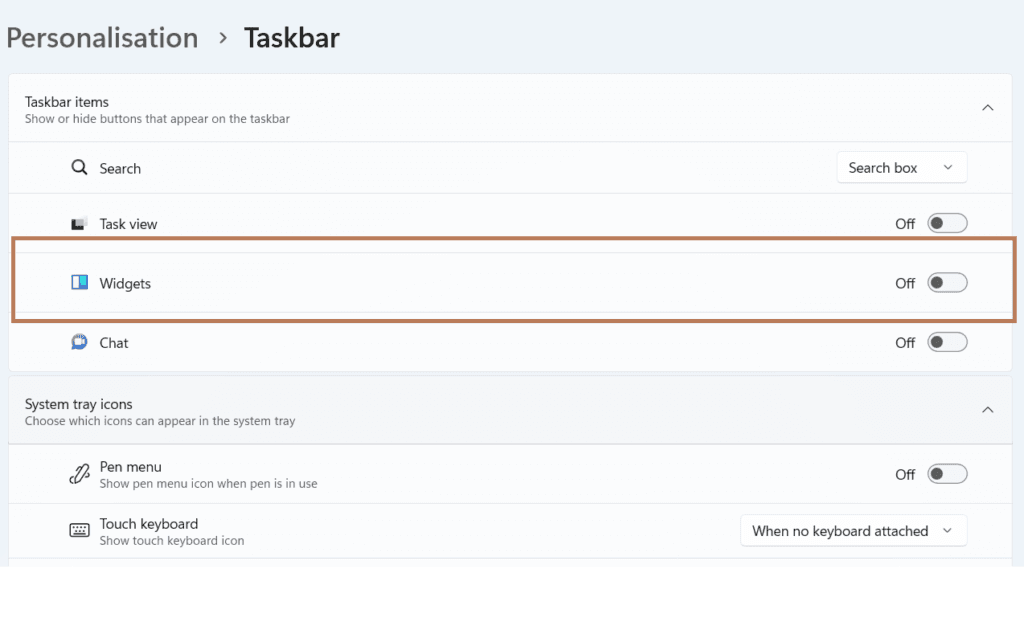
Disable Widgets via Windows 11 Settings
If you prefer to disable Widgets through the system settings menu, follow these steps:
• Step 1: Press Windows + I to quickly open the Settings window. You can also select Settings from the Start Menu.
• Step 2: In the Settings interface, select Personalization from the left-hand menu, then choose Taskbar.
• Step 3: Locate the Widgets section and disable it by toggling the switch to the left (set to Off).
Disable Widgets ssing Registry editor
If you want to disable Widgets more thoroughly, using the Registry Editor is a suitable option. However, this method requires careful execution to avoid altering other critical settings.
• Step 1: Press Windows + R to open the Run dialog box. Type regedit and click OK to open the Registry Editor.
• Step 2: In the Registry Editor window, navigate to the following path:
Computer\HKEY_CURRENT_USER\Software\Microsoft\Windows\CurrentVersion\Explorer\Advanced
• Step 3: Under the Advanced section, locate the key named TaskbarDa and double-click on it.
• Step 4: In the Edit DWORD window, change the value in the Value data field from 1 to 0, then click OK to save the changes.
Conclusion
In conclusion, you can easily disable Widgets on Windows 11 with just a few simple steps using various methods. Regardless of the method you choose, disabling Widgets will help streamline your taskbar interface and may reduce system resource usage. We hope this article is helpful and enables you to complete the process successfully. Thank you for reading!

